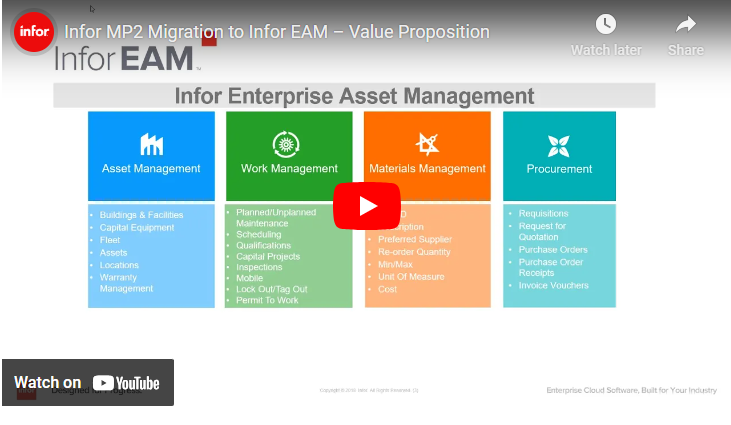
Similar Posts
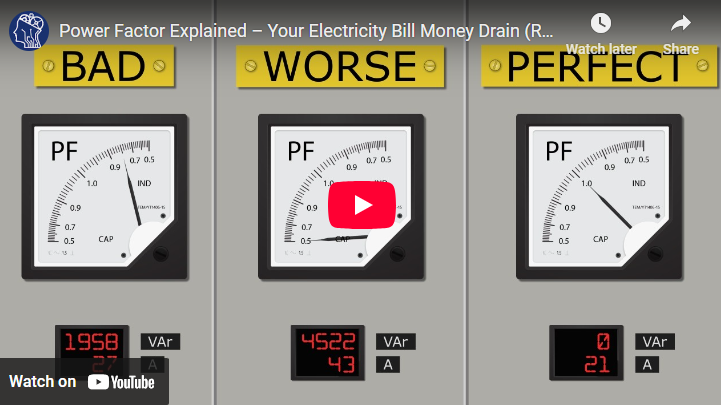
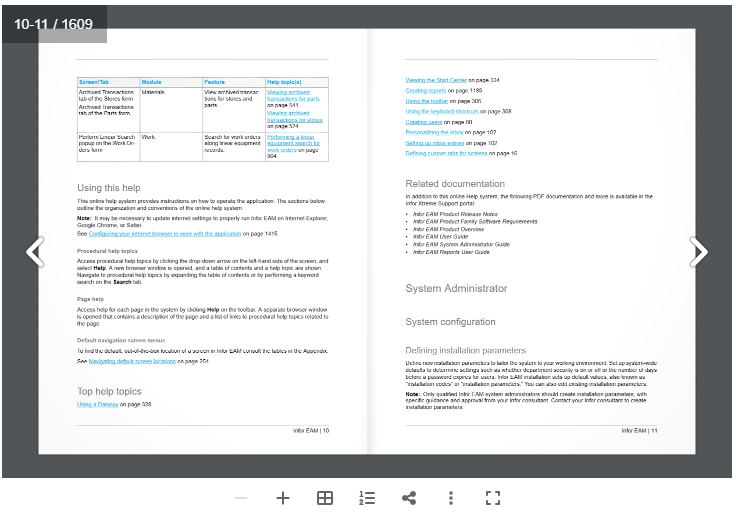
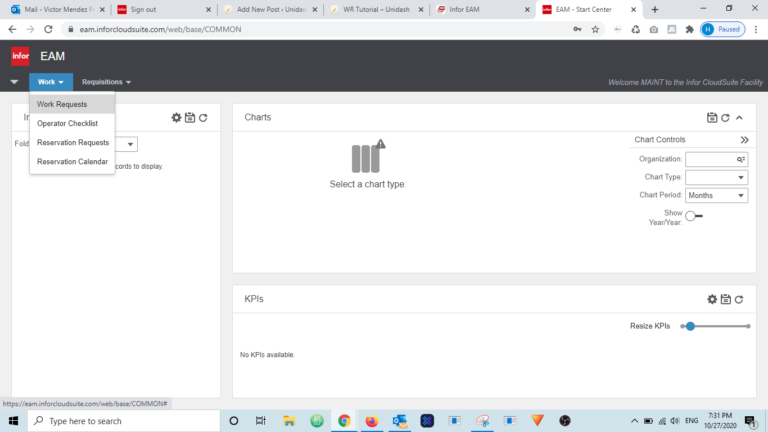
How to Create a Work Request Using a Desktop Computer
BymendezfeStep 1. Login into your user account Click here to access Hexagon’s Login Page Step 2. Click Menu Item “Work” and Then Choose “Work Requests” Step 3. Review Work Requests Before creating a new Work Request, please review the existing Ones. If no one else has already entered a Work Request for the same equipment,…
![New Task Request [Staff Only]](https://unidash.net/wp-content/uploads/eam-new-task-form-20250107-768x363.png)
![How To Create a Work Request [Desktop]](https://unidash.net/wp-content/uploads/20201027-infor-unidash-01-768x436.png)
How To Create a Work Request [Desktop]
BymendezfeStep 1 . Visit Unidash.net To access Infor EAM and submit a Work Request, please go to;https://unidash.net Step 2 . Login Step 3 . Choose Work Request Menu Step 4 . Choose and Organization Click on the Organization Dropdown and choose PRD organization. Step 5 . Choose an Equipment Step 6 . Fill Out Required…
![How to Complete Work Orders by Ops [Video]](https://unidash.net/wp-content/uploads/wo-close-ops-filter-20240412-768x354.png)
How to Complete Work Orders by Ops [Video]
BymendezfeStep 1. Login into OPS user account Step 2. Click Menu Item “Work” and Then Choose “Work Orders” Step 3. Click On Magnifier to Find and Browse Open Work Orders Step 4. Choose a Schedule Date and Press Enter Step 5. Change Work Order Status to Completed Step 6. Click on Save Record To Complete…