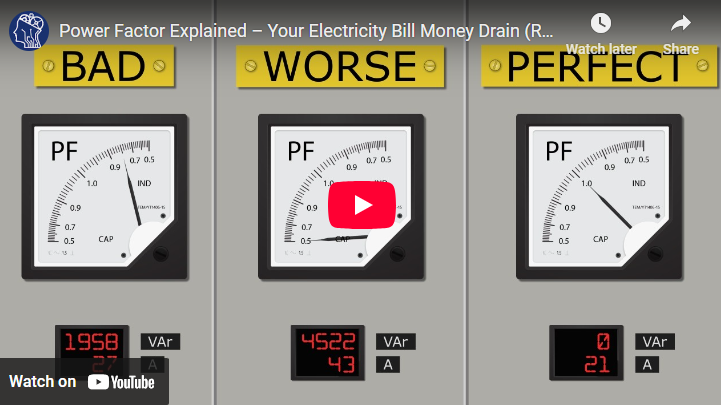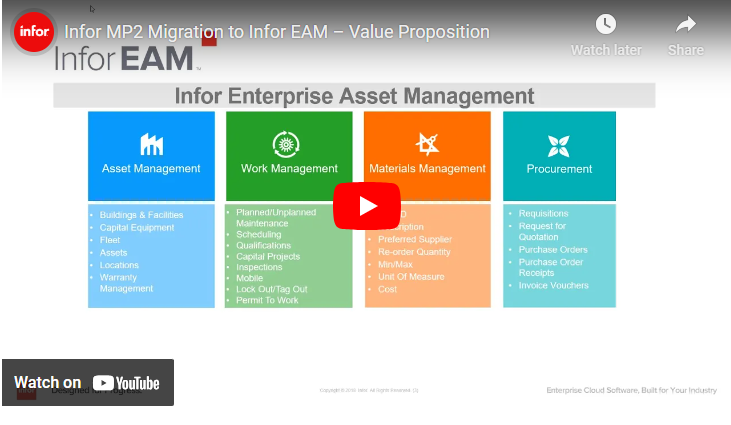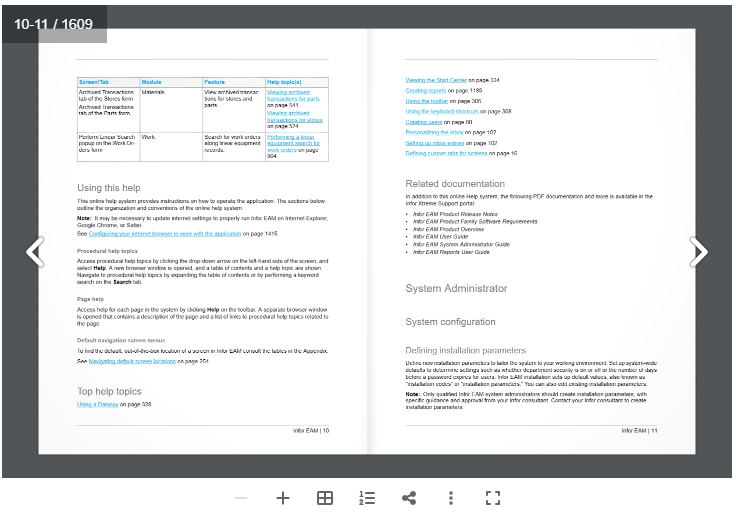
Similar Posts
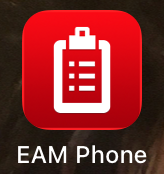
EAM Mobile App Configuration
BymendezfeStep 1 . Find and Download EAM Phone App Visit you App Store and search for the Infor EAM app for iPhone.EAM Phone app will only allow you to View Work Orders, and/or create Work Requests. Step 2 . Setup Connection Before you can login, the app needs to be setup. Please, tap the Setup…
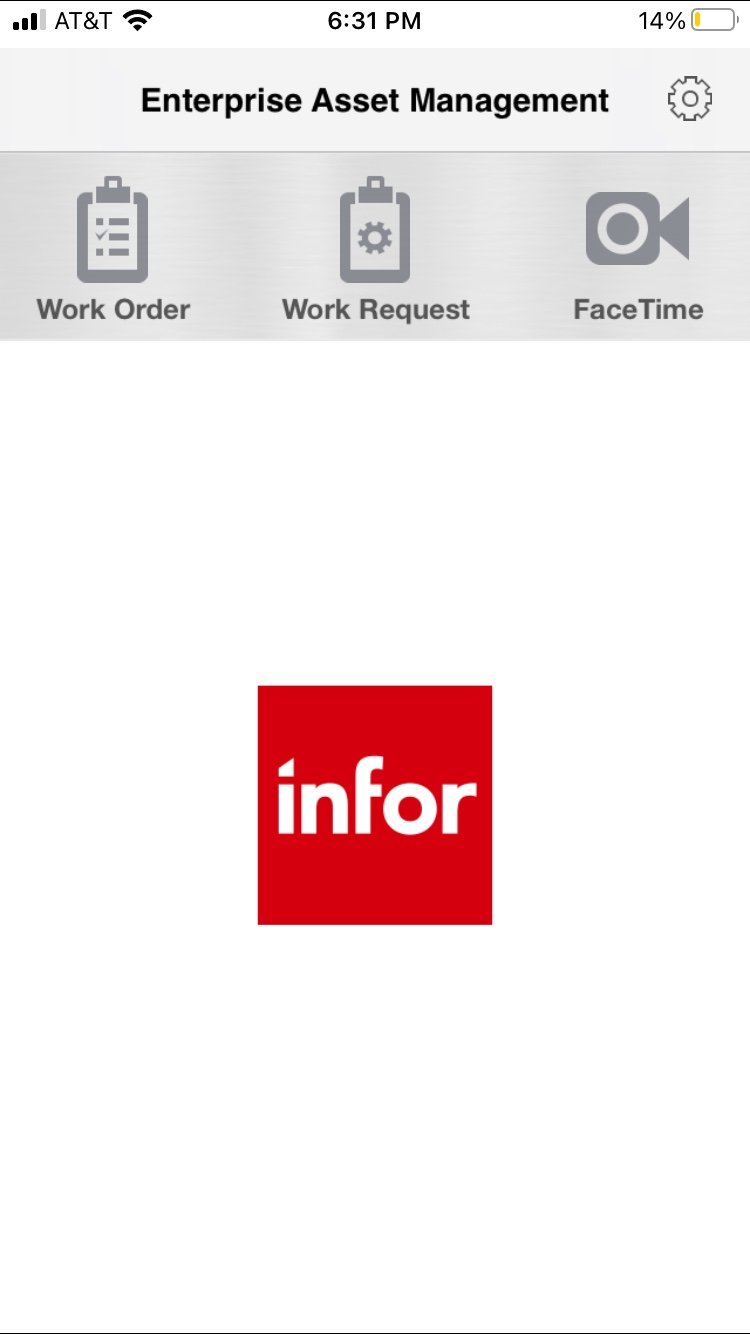
How to Close Work Orders by Maintenance
BymendezfeStep 1. Login into MAINT user account Step 2. Click Menu Item “Work” and Then Choose “Work Orders” Step 3. Click On Magnifier to Find and Browse Open Work Orders Step 4. Choose an Open (Released) Work Order and Fill Out Information Step 5. Change Work Order Status to Completed Step 6. Click on Save…
![New Task Request [Staff Only]](https://unidash.net/wp-content/uploads/eam-new-task-form-20250107-768x363.png)
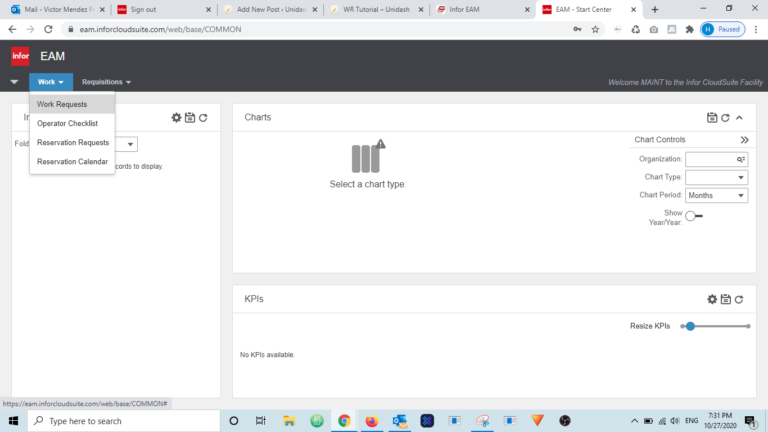
How to Create a Work Request Using a Desktop Computer
BymendezfeStep 1. Login into your user account Click here to access Hexagon’s Login Page Step 2. Click Menu Item “Work” and Then Choose “Work Requests” Step 3. Review Work Requests Before creating a new Work Request, please review the existing Ones. If no one else has already entered a Work Request for the same equipment,…