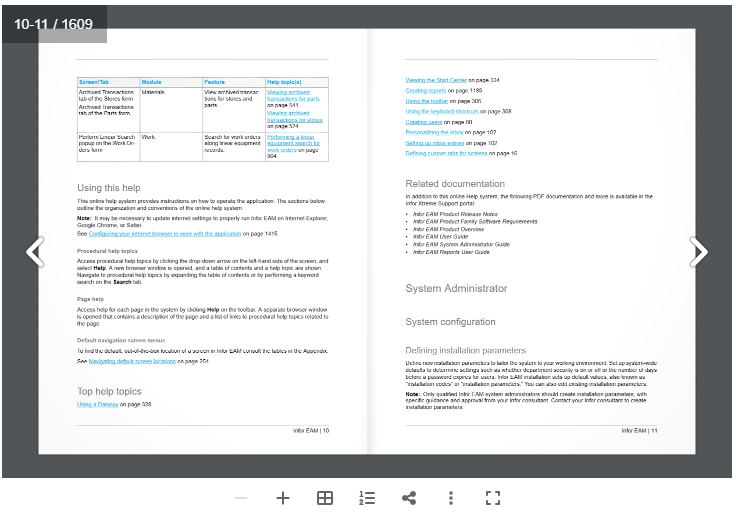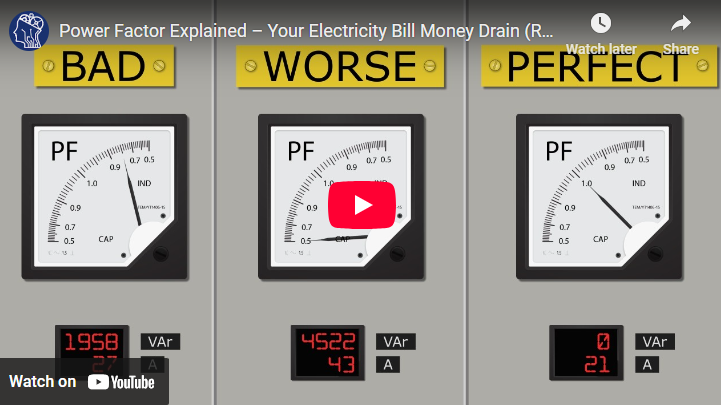How To Create a Work Request [Desktop]
Step 1 . Visit Unidash.net
To access Infor EAM and submit a Work Request, please go to;
https://unidash.net
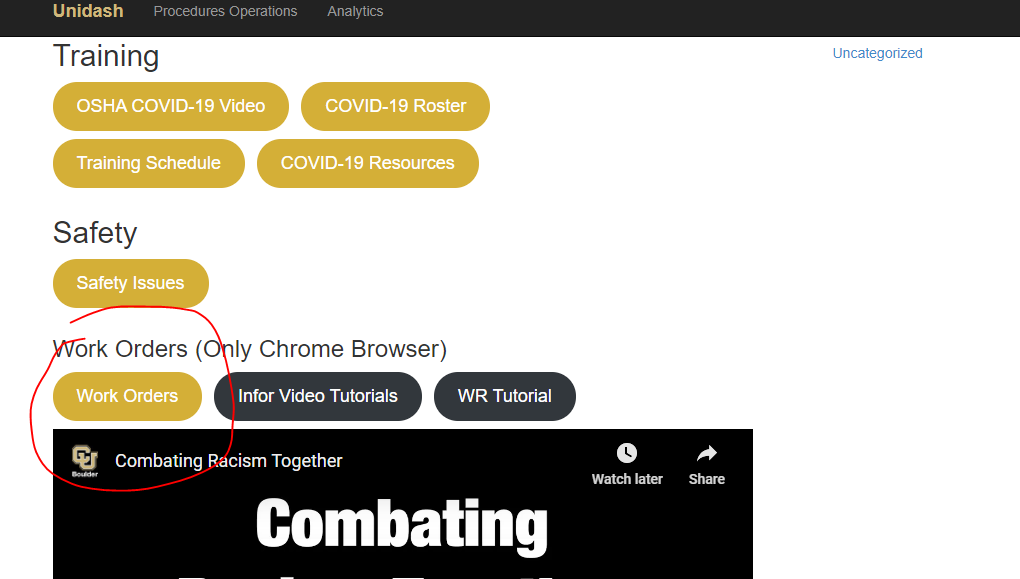
Step 2 . Login
- To login, please enter the username assigned to your utility group.
- MAINT
- OPS
- EDS
- Enter password obtained from sending an email to;
mendezfe@colorado.edu
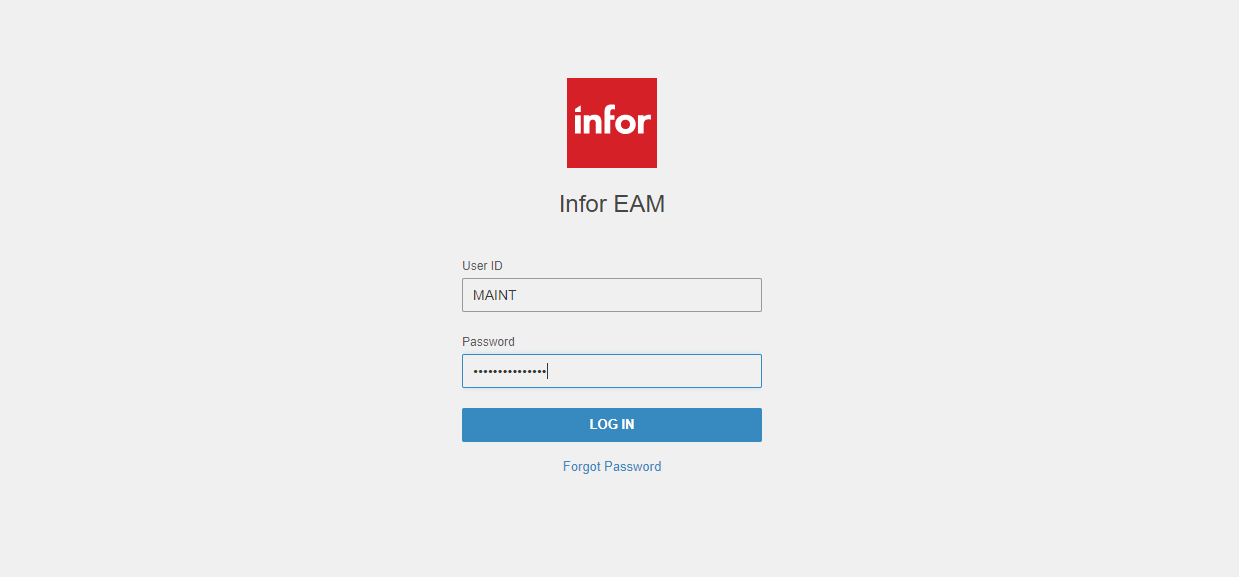
Step 3 . Choose Work Request Menu
- Once Logged In go to the left top corner Menu bar and Click on Work item.
- Then click on the Work Requests to bring the input screen.
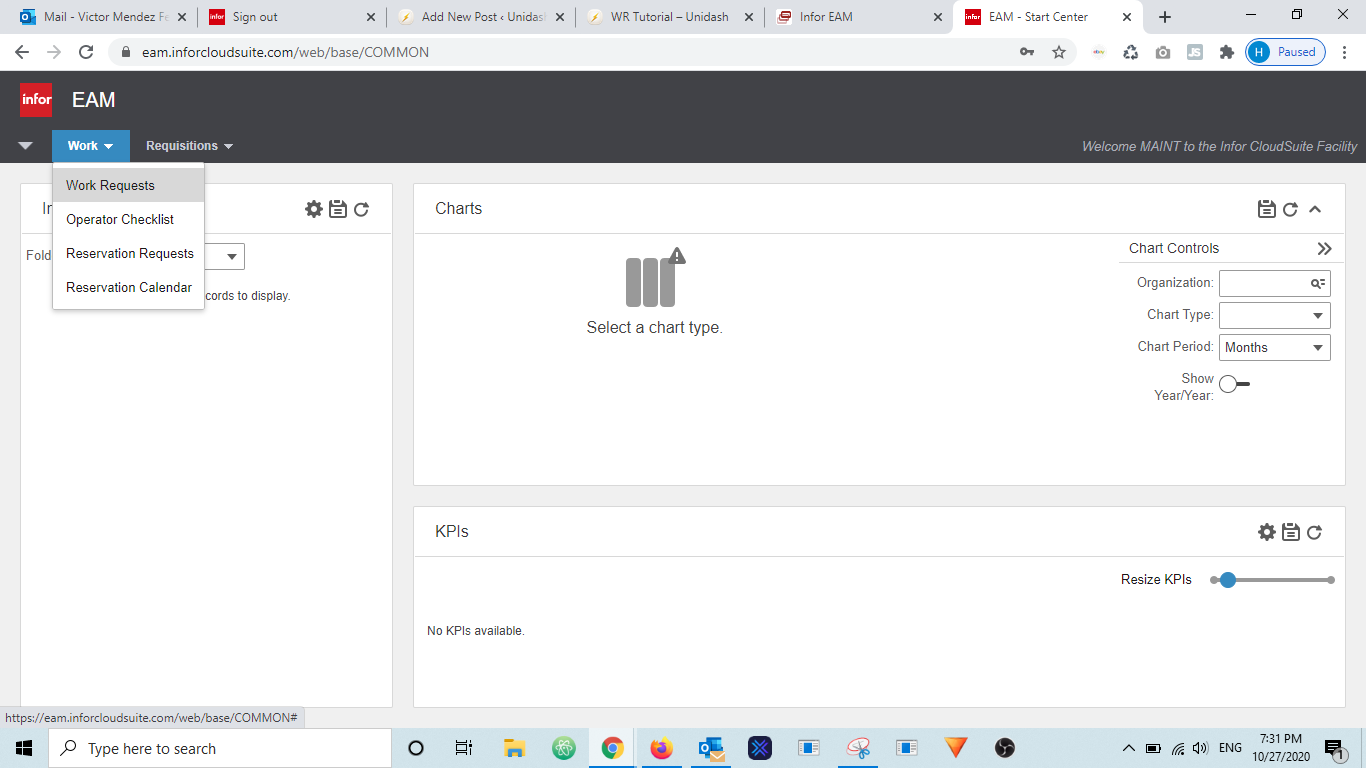
Step 4 . Choose and Organization
Click on the Organization Dropdown and choose PRD organization.
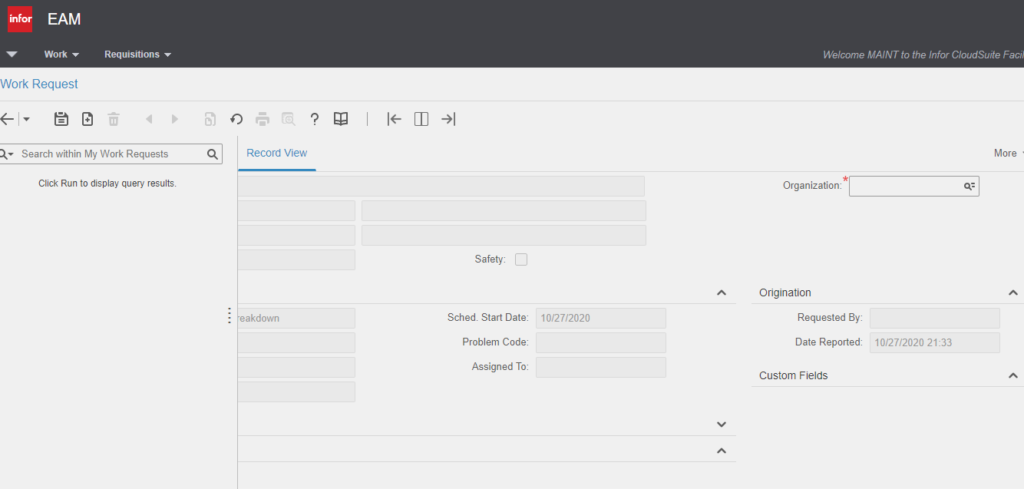
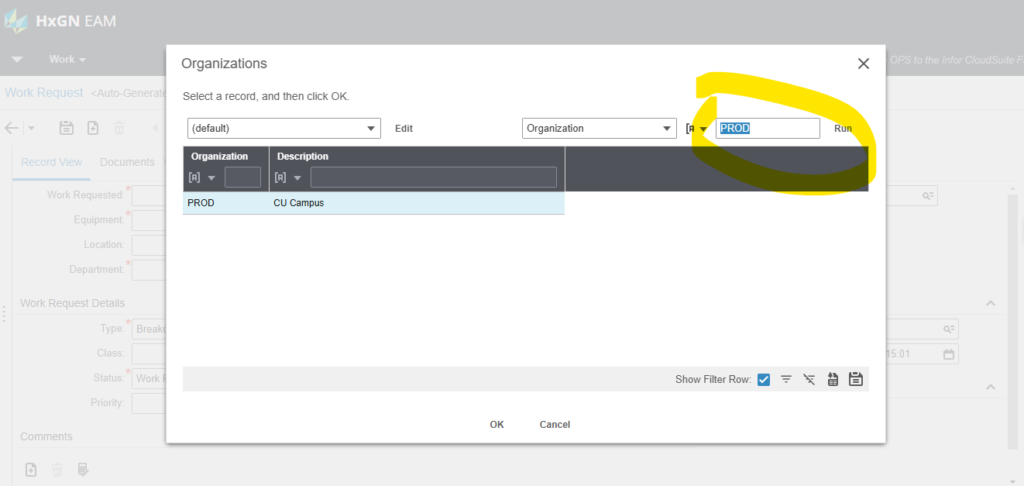
Step 5 . Choose an Equipment
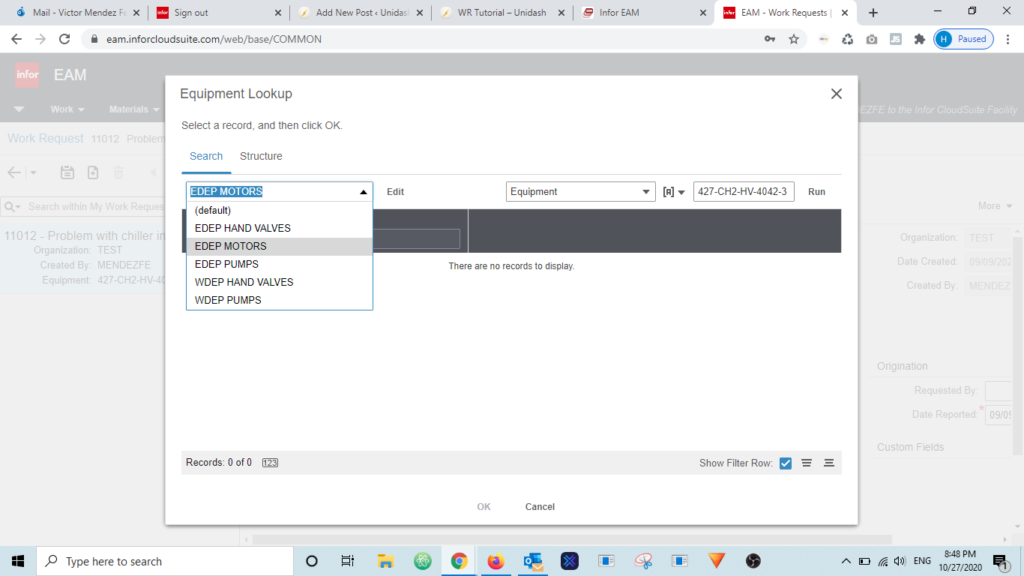
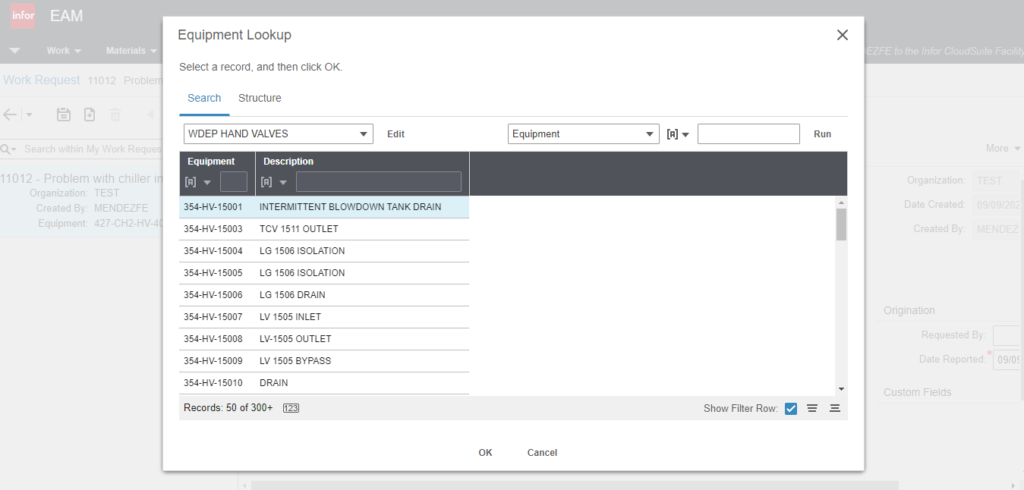
Step 6 . Fill Out Required Fields
- Fill out all the Required fields marked with a red asterisk and
- Click the Save Icon (Floppy Disk at the top left) on the toolbar
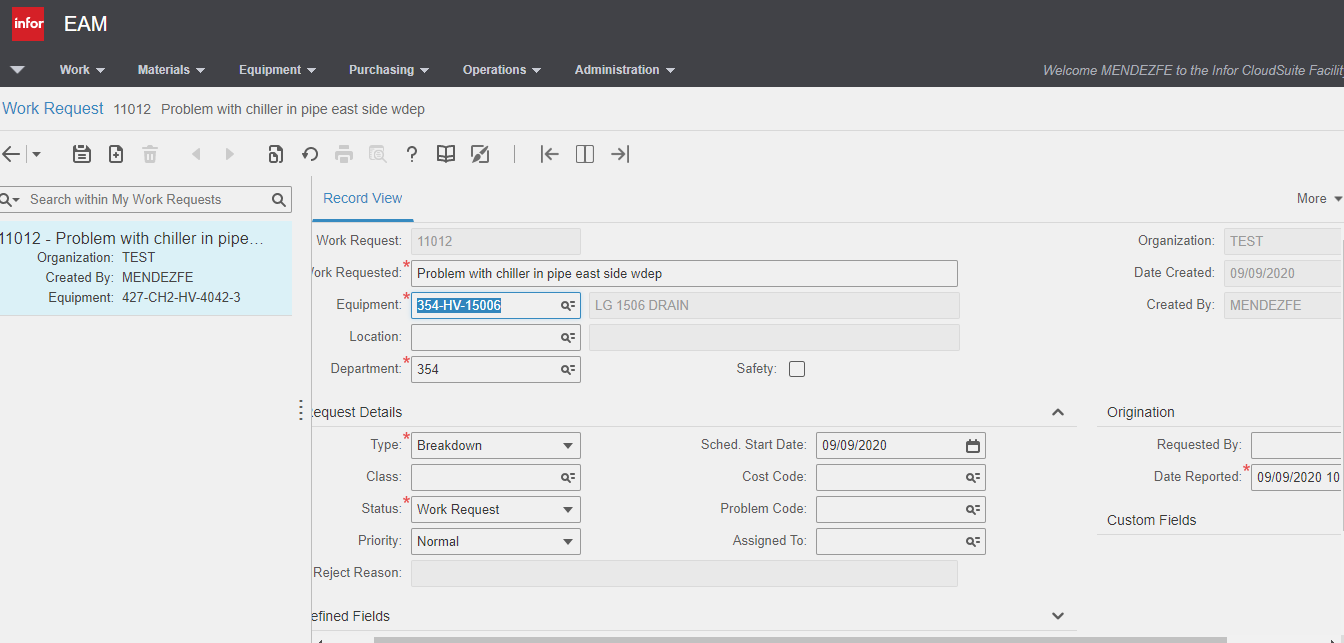
Step 7 . Assign WR to a Department
- Choose the department to which you are sending this request.
- If you want this Work Request to be converted to a Work Order for your department, please choose your department.
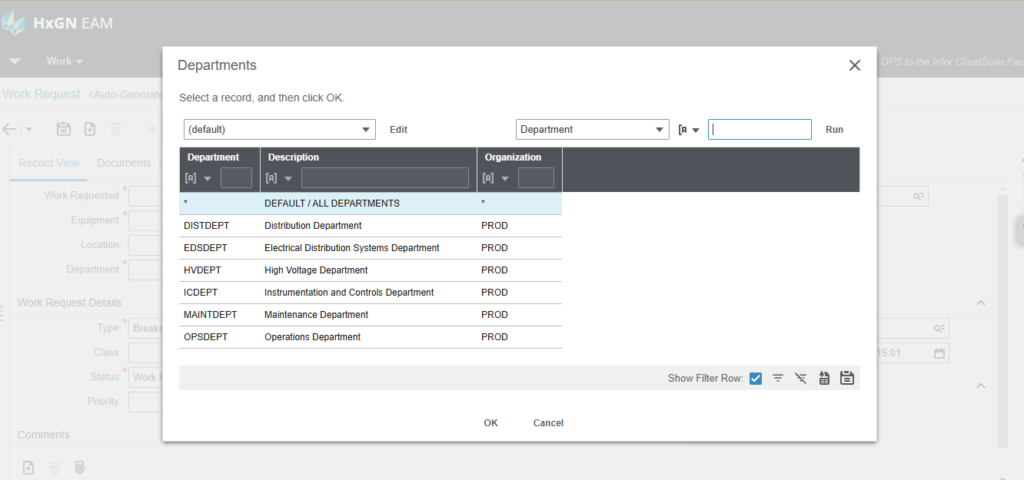
Step 8 . Attach a Document, Image or Video
To attach an image or a document please click on the Documents tab located next to the Record View tab.
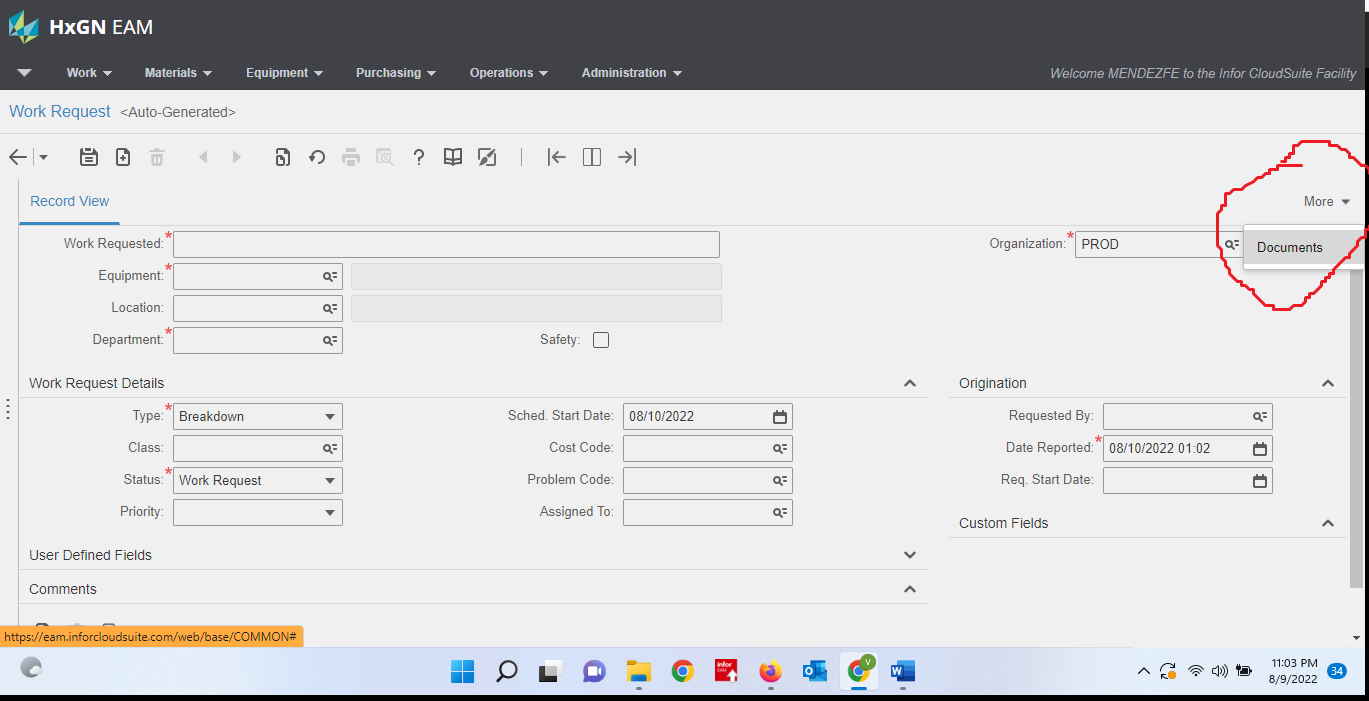
Step 8 . Wait For Approval
Once you have saved or submitted the Work Request, the Maintenance Supervisor will review it and approve or disapprove it.

![New Task Request [Staff Only]](https://unidash.net/wp-content/uploads/eam-new-task-form-20250107-768x363.png)
![How to Complete Work Orders by Ops [Video]](https://unidash.net/wp-content/uploads/wo-close-ops-filter-20240412-768x354.png)